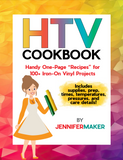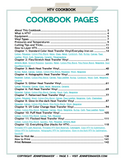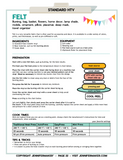HTV Cookbook: Handy One-Page “Recipes” for 100+ Iron-On Vinyl Projects
Sale price
$19.00
Regular price
$40.00
In this cookbook, you will find recipes for applying all types of heat transfer vinyl (HTV) to as many different materials as I could think of, as well as everything you need to know about equipment, times, temperatures, pressures, and other details to create awesome HTV projects. Think of this cookbook as your personal pre-filled HTV notebook with all the information others may spend years or decades collecting — you can even add your own notes and tips as you go along! We’ve done the work for you!
Are you new to heat transfer vinyl? That’s okay! This cookbook will teach you all you need to know, from what heat transfer vinyl is to how to use it to create SO many different projects! Each “recipe” tells you exactly what you need and includes a step-by-step tutorial.
Here's what's included:
- Heat Transfer Vinyl Equipment
- Vinyl Types Explained
- Pressures and Temperatures
- Cutting Tips and Tricks
- Chapter 1: Standard Color Heat Transfer Vinyl/Everyday Iron-on: Cotton, Polyester, Cotton/Poly Blend, Nylon, Glass, Metal, Cardstock, Felt, Burlap, Canvas, Faux Leather, Wood, Cork, Neoprene, Ceramic, Polypropylene
- Chapter 2: Flex/Stretch Heat Transfer Vinyl: Athletic Mesh, Stretch Polyester, Spandex, Nylon, Cotton/Poly Blend, Poly/Nylon Blend, Neoprene, Siser EasyWeed Stretch
- Chapter 3: Mesh Heat Transfer Vinyl: Burlap, Nylon, Canvas, Cotton, Cotton/Poly Blend, Polyester, Wood, Neoprene
- Chapter 4: Holographic Heat Transfer Vinyl: Polyester, Cotton, Cotton/Poly Blend, Canvas, Faux Leather, Burlap, Cardstock, Wood, Cork, Neoprene, Ceramic
- Chapter 5: Glitter Heat Transfer Vinyl: Cotton, Polyester, Canvas, Glass, Metal, Neoprene, Ceramic
- Chapter 6: Foil Heat Transfer Vinyl: Polyester, Cotton, Cotton/Poly Blend, Canvas, Wood, Cork, Neoprene
- Chapter 7: Patterned Heat Transfer Vinyl: Cotton, Polyester, Wood, Cotton/Poly Blend, Canvas, Faux Leather, Neoprene, Cork, Chameleon
- Chapter 8: Glow-in-the-dark Heat Transfer Vinyl: Polyester, Cotton, Cotton/Poly Blend, Poly/Nylon Blend, Wood, Neoprene
- Chapter 9: UV Color Change Heat Transfer Vinyl: Cotton, Cotton/Poly Blend, Polyester, Canvas, Wood, Neoprene, Burlap, Cork, Faux Leather, Nylon
- Chapter 10: Puff Heat Transfer Vinyl: Cotton, Cotton/Poly Blend, Canvas, Felt, Polyester
- Chapter 11: Flocked Heat Transfer Vinyl: Cotton, Cotton/Poly Blend, Spandex, Felt, Polyester, Athletic Mesh
- Chapter 12: Everything Else (Hacks for HTV): Printable HTV Light Materials, Printable HTV Dark Materials, Colorspark, Clear HTV for Sublimation, Glitter HTV for Sublimation, Holographic HTV for Sublimation, Glow-in-the-Dark HTV for Sublimation, EasySubli
By learning in small steps, you avoid the overwhelm that usually comes with trying to get control over something that is confusing and hard-to-remember.
And good news if you're eager to start NOW. This 142-page printable playbook is instantly available to you as a digital download sent to your email. You can have it spiral bound at most office supply stores. Nothing will be shipped, meaning you don't have to pay shipping!
This collection of step-by-step HTV "recipes" gives you easy-to-follow directions for all the most popular sublimation blanks! It tells you exactly what to do for each project. If you just want someone to tell you what to do, this is it.
Never Guess at Times or Temperatures Again!
The HTV Cookbook works for everyone, from beginners to pros!
Please note that this is an instant digital download (nothing will be shipped).
Here are some sample pages from the Playbook:


Please note that this is an instant digital download (nothing will be shipped).
All of the products in this bookshop are digital downloads only.
Not sure how to download? Below are some common download instructions:
Important: Most mobile devices such as phones and iPads, do not allow for downloading through a link. The exception is for iOS devices running iOS version 11 and higher (so you may want to upgrade before downloading).
ZIP Files: Some of my products are sent using a compressed ZIP file.
Here's how to unzip a ZIP file:
On a desktop or laptop: Save the ZIP file to your computer, right-click and select, "Extract All" (Windows) or double-click (Mac). This will create a new file on your computer in which you can open. If you need to get the files onto your mobile device, add the file to iCloud or Dropbox, or simply email it to yourself. Alternatively, you can check your order email on your mobile device and re-download it from my store. If you have issues with downloading, make sure you have a strong Internet connection and/or try using a different browser.
On a mobile device (phone or tablet): If you have an iPhone or iPad, upgrade to iOS 11 or higher if possible. If you this is not an option, you may need to get a free app to unzip it BEFORE you attempt to download it. This will allow you to unzip the folder to access it. Another solution available on some mobile devices is to long hold the zipped file icon and then click, "Extract." On iOS 11 and higher, you can click "Preview Contents" to view the items inside the ZIP file and then save them individually to your device.
All files are sent using PDF format. Virtually all computers these days have pre-installed Adobe Reader software on them. If your particular desktop, laptop, or mobile device does not have a PDF reader of some sort on it, you'll need one to view the items. Adobe Reader is the most common one and it's free. You can download it here.
Can't find your file? Most downloaded files automatically go to the Downloads folder on both Mac and PC. On the Mac, click on the Finder icon in your dock and click on Downloads to see what you've downloaded recently. On the PC, look under My Computer or search the title of the file on your computer for where it could be hiding.
Note: Some web browsers will load the PDF directly into the browser. You can make a copy of this PDF and save it somewhere that makes sense on your computer by clicking File > Save.
Printing Note: If you attempt to print my PDFs from an iPad, you may encounter an iPad bug that prints the pages without the images. If this happens, you need to print from another location (laptop or desktop computer) or email the PDF to a local office supply store (Staples, OfficeMax, Office Depot) for printing. This is a known iPad bug without a good workaround. I mention it now to save you from wasting ink and paper.
If you need more help, please contact hello@jennifermaker.com
Customer Reviews
You might also like
- Reviews
- Questions
Thank you for submitting a review!
Your input is very much appreciated. Share it with your friends so they can enjoy it too!

Her book is extremely useful and easy to understand.

It tells me what I need to know

As with everything JenniferMaker and her team does, this is superior information and well organized.

Love it very helpful book

Love it